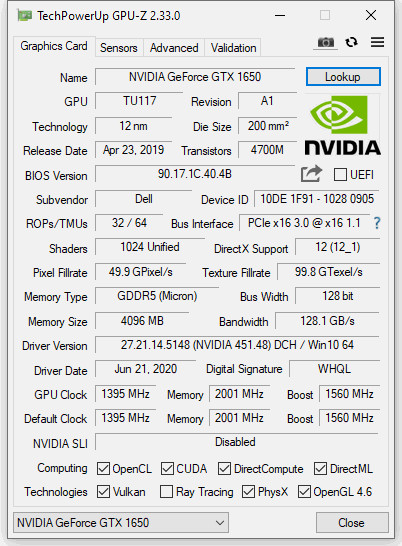CIS 565 - Setup instructions for your Windows PC
Setup your Windows 10 Computer
Follow this guide to setup your personal Windows computer.
This guide assumes that you have admin access to your computer.
- Click Start, type
winver, and hit enter. This will open a window with information about your Windows version. Check that the version is 1809 or newer. Run Windows Update if necessary.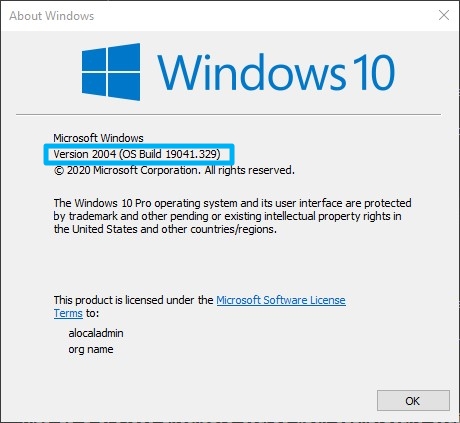
- Download and install the latest NVIDIA GPU Driver for your GPU.
- Download and install Git.
- Shehzan’s preferred installation options (other than defaults):
- Adjusting your Path environment: Select
Use Git and optional tools from Command Prompt. This option allows you to use Git from both Git Bash and Command Prompt. - Configuring the line ending conversion: Select
Checkout as-is, commit as-is. Shehzan uses this option because he also changes all his preferred editors to use Unix line endings. If you do not want to change your editors, selectCheckout as-is, coming Unix-style line endings. - Configuring the terminal emulator to use with Git Base:
Use Windows' default console window. - Configuring extra options: Select
Enable symbolic linksin addition to default options. - Configuring experimental options: Select
Enable experimental support for pseudo consoles.
- Adjusting your Path environment: Select
- After installation, follow the First Time Git Setup Guide if this is the first time you are using Git.
- Shehzan’s preferred installation options (other than defaults):
- Install Visual Studio 2019. We recommend (but not require) that you wipe out any old versions of Visual Studio (2017 and below). See Visual Studio Uninstaller for help.
- Visit http://www.seas.upenn.edu/cets/software/msdn/.
- Once you’re in the Microsoft Azure download page, look for
Visual Studio 2019 Communityand download it. - Make sure this ends up installing the
Visual Studio Installerso you can select the packages you want. - Once in the installer, do the following:
- Under the
Workloadstab, selectDesktop Development with C++. This will select almost everything you will need. - Under the
Individual Components Tab, make sure these packages are selected. DO NOT uncheck everything else.- Git for Windows (optional)
- Github Extension for Visual Studio (optional)
- MSVC v141 - VS 2017 C++ x64/x86 build tools (v14.16)
- C++ ATL for v141 build tools (x86 & x64)
- Windows 10 SDK (10.0.17763.0)
- Windows 10 SDK (10.0.18362.0)
- Windows 10 SDK (10.0.19041.0)
- Under the
- Install CUDA 11 (minimum version 10.2).
- Use the
Custom Installationand select onlyCUDA(do not install the display driver and other components).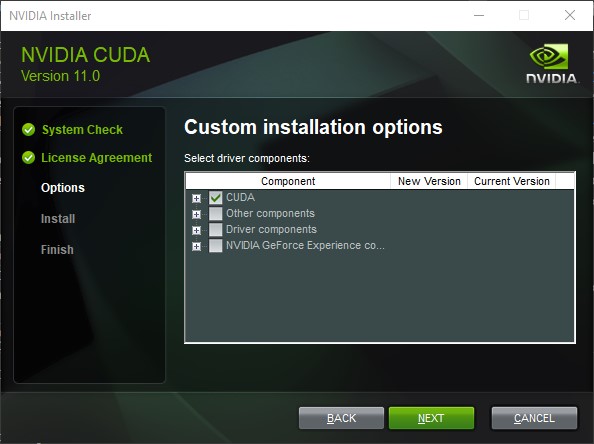
- Use the
- Install CMake. Windows binaries are under
Binary distributions. - Install Visual C++ Redistributable 2015/17/19 and 2013. Note: there are 2 different install files for 2015/17/19 and for 2013 - you need to install both.
- (Optional) Download GPU-Z. You can either install it, or run it as a portable executable. This provides useful information about your GPU and technologies it supports.